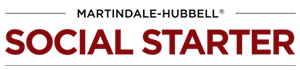Settings
To format your settings, go to the “settings” tab on the left hand navigation bar.
Here you can update and customize auto-publish, channel options, and email notifications to fit your firm’s needs.

Auto publish – this feature will automatically be turned on when you log in to your dashboard. If you wish to manually publish your articles, click on the switch to shut this feature off.
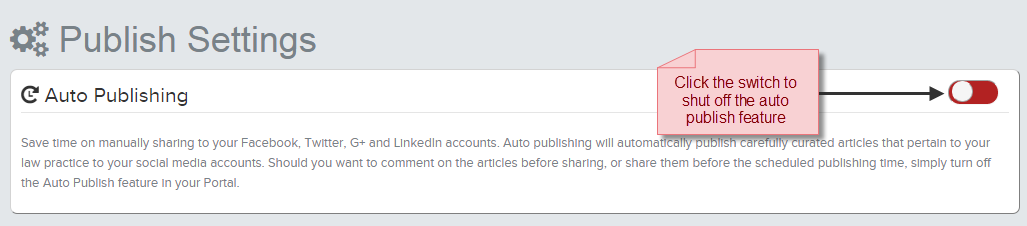
Channel options – Your articles will publish on all of the channels selected in this tab. If you would like to disable a channel, click on the check mark next to the social network you would like to disable. If you would like to add a social media channel, please contact your account representative with your URL and login information so it can be added to your profile.
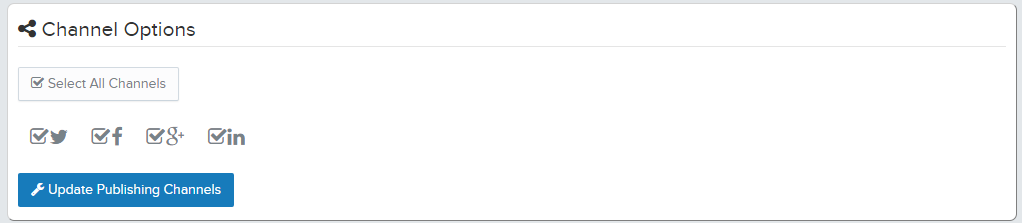
Email notifications – You’ll receive weekly emails to keep you up to date on the latest news articles in your area of practice. The emails will contain the carefully curated articles for you to share with your community and potential clients via Facebook, Twitter, G+ and LinkedIn. Links within the email will take you to your Article Queue where you can add comments to the articles and share them. To shut off email notification, click the green button and you will receive a notice that reads “successfully disabled email notifications.”

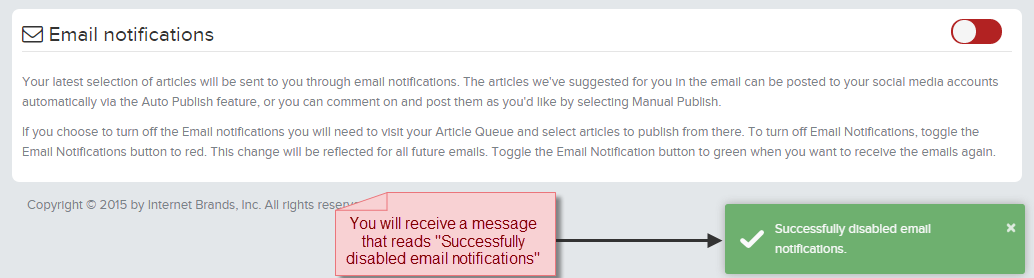
< Previous Publishing Queue